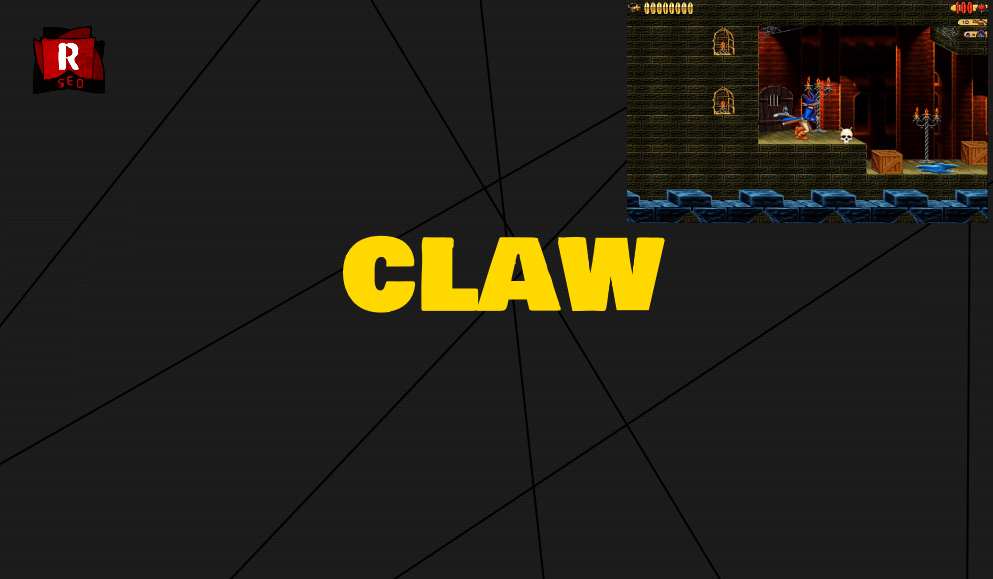If you're a fan of old claw games, you may have encountered errors trying to run them on modern operating systems like Windows 10 and 11. Claw games are arcade-style games that involve using a mechanical claw to grab prizes, and they were popular in the 1990s and early 2000s.
Unfortunately, claw games were not designed to be compatible with newer versions of Windows, and as a result, you may encounter a variety of errors when trying to run them. In this article, we'll go over some common errors and how to fix them so that you can enjoy your favorite claw game on your modern computer.
"Unsupported 16-bit Application" Error
One common error that you may encounter when trying to run an old claw game on a modern operating system is the "Unsupported 16-bit Application" error. This error occurs because claw games were designed to run on 16-bit operating systems, which are no longer supported on modern computers.
To fix this error, you'll need to use a software called DOSBox. DOSBox is a free, open-source program that allows you to run old 16-bit applications on modern computers. Here's how to use DOSBox to fix the "Unsupported 16-bit Application" error:
- Download and install DOSBox from the official website (https://www.dosbox.com/).
- Launch DOSBox and type the following command: "mount c c:clawgame" (without the quotes). This will mount the claw game directory as the C drive in DOSBox.
- Type the following command to navigate to the claw game directory: "c:" (without the quotes).
- Type the name of the claw game executable file to launch it. For example, if the executable file is called "claw.exe", you would type "claw" (without the quotes).
"Not a Valid Win32 Application" Error
Another common error that you may encounter when trying to run an old claw game on a modern operating system is the "Not a Valid Win32 Application" error. This error occurs because the claw game was not designed to run on modern versions of Windows.
To fix this error, you'll need to use a software called Compatibility Mode. Compatibility Mode allows you to run old applications as if they were designed for a specific version of Windows. Here's how to use Compatibility Mode to fix the "Not a Valid Win32 Application" error:
- Right-click on the claw game executable file and select "Properties" from the context menu.
- In the Properties window, click on the "Compatibility" tab.
- Check the "Run this program in compatibility mode for" box and select the version of Windows that the claw game was designed for from the dropdown menu.
- Click on the "Apply" button and then the "OK" button to save the changes.
"Application Failed to Initialize Properly (0xc0000142)" Error
Another error that you may encounter when trying to run an old claw game on a modern operating system is the "Application Failed to Initialize Properly (0xc0000142)" error. This error occurs because the claw game is missing a required library or component.
To fix this error, you'll need to update your system with the latest version of the Microsoft Visual C++ Redistributable package. This package contains the necessary libraries and components that are required to run old claw games on modern operating systems.
"Application Has Stopped Working" Error
If you encounter the "Application Has Stopped Working" error when trying to run an old claw game on a modern operating system, it may be because the game is incompatible with your graphics card or because your graphics card drivers are out of date.
To fix this error, try updating your graphics card drivers to the latest version. You can do this by visiting the website of your graphics card manufacturer and downloading the latest drivers for your specific model.
If updating your graphics card drivers doesn't fix the error, you may need to try running the claw game in a different graphics mode. To do this, right-click on the claw game executable file and select "Properties" from the context menu. In the Properties window, click on the "Compatibility" tab and check the "Run in 640 x 480 screen resolution" box. This will force the claw game to run in a lower screen resolution, which may fix the error.
"DirectX Error"
If you encounter a DirectX error when trying to run an old claw game on a modern operating system, it may be because your system is missing the necessary DirectX components. Claw games often require a specific version of DirectX to run, and if you don't have that version installed on your system, you may encounter an error.
To fix this error, you'll need to install the necessary version of DirectX on your system. You can do this by visiting the Microsoft website and downloading the latest version of DirectX. Once the download is complete, run the installation file and follow the on-screen instructions to install DirectX on your system.
Other Errors
If you encounter any other errors when trying to run an old claw game on a modern operating system, there are a few other things you can try:
- Make sure that you have the latest version of Windows installed on your system.
- Make sure that you have the latest updates for your operating system installed.
- Make sure that you have the latest version of the game installed. Some claw games may have updates available that fix compatibility issues with modern operating systems.
- Try running the game in compatibility mode as described above.
Conclusion
While it can be frustrating to encounter errors when trying to run an old claw game on a modern operating system, there are steps you can take to fix those errors and get the game up and running. By using tools like DOSBox, Compatibility Mode, and the latest graphics card drivers, you can enjoy your favorite claw game on your modern computer.
تم كتابة الموضوع بواسطة يحي